Handle Windows Explorer from the System Tray
When I read that this program enabled you to have a double-pane Windows File Explorer I must admit I expected something completely different. But the thing is that this application is not really a standalone file manager, but just a small tool that enables you to tweak the way Windows Explorer displays your files.
Side-By-Side Explorer puts an icon in the system tray from which you can open a single Windows Explorer window with the folder of your choice, or two simultaneous windows, each one with a different explorer. It may sound too simple but it can be very convenient to move files between folders and it's also a fast way to access your most frequently used folders.
The program is supposed to keep the windows's size and position, but that didn't work for me. Also, I didn’t like the fact that all the Explorer windows you open display the folder sidebar and there's no option in the Settings menu to disable it.



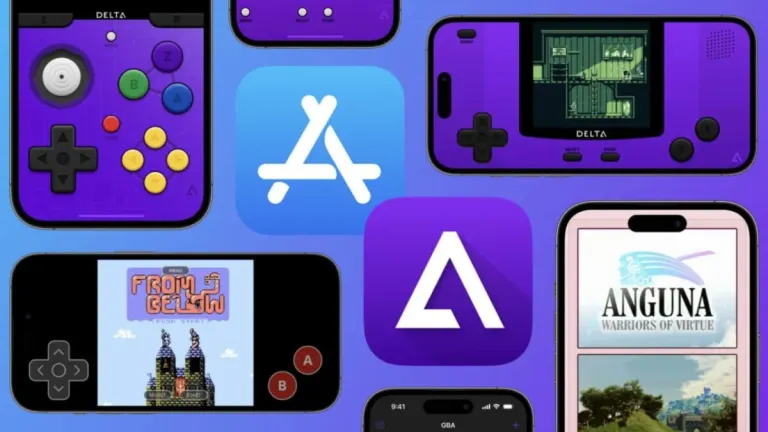

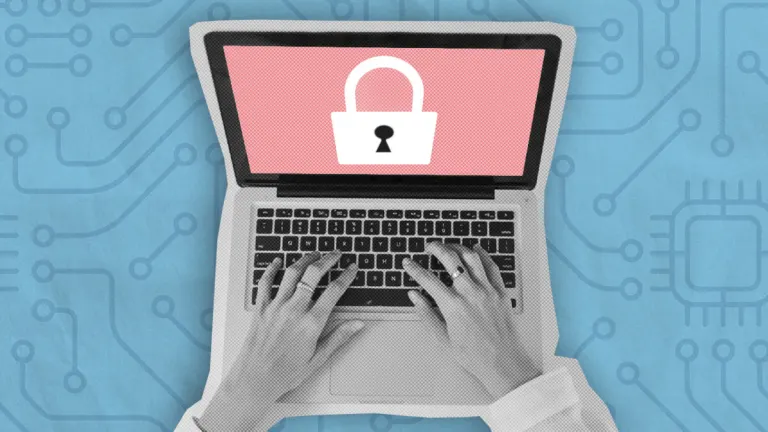



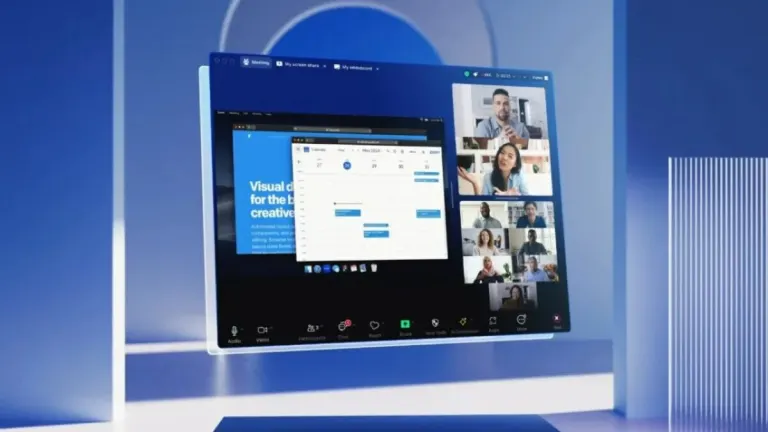
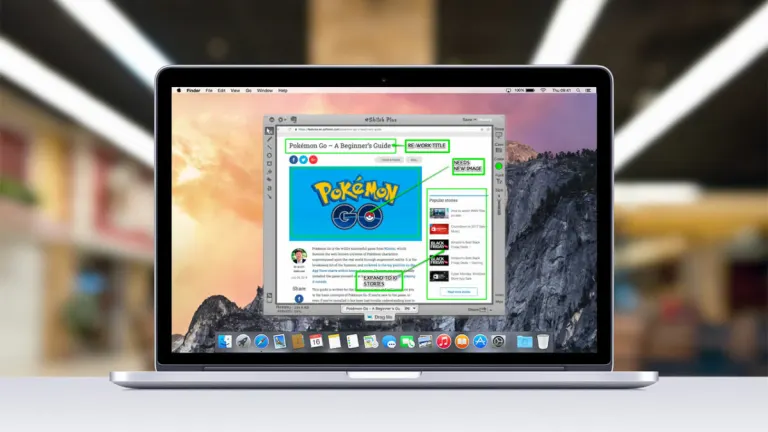
User reviews about Side-By-Side Explorer
by Anonymous
Trying to fix an error in version 5.0 with xp.
I don't know how to change comment, anyway the 1.0 (2007) worked, and there is an error in the 5.0 that microsoft knows and to fix it I think you must install that first from Windows Marketplace:Microsoft Visual C++ 2005 Redistributable Package (x86)it's a required package for version 5.0 of Side-by-Side Explorer. More
by Anonymous
Version 5.0 is here - link out of date.
I tried version 1.0, it was what I wanted to organise my files on xp without changing from explorer.exe to something new.I will also try alternatives to Windows Explorer like Q-Dir, FreeCommander or A43 but it's not what I was looking for.But I just saw there is version 5.0 (released 2010.03.28) here: http://www.sbsexplorer.com/download.htmAnd I'm going to try it. More